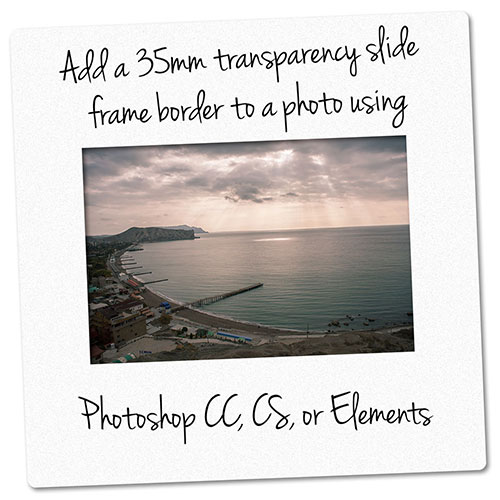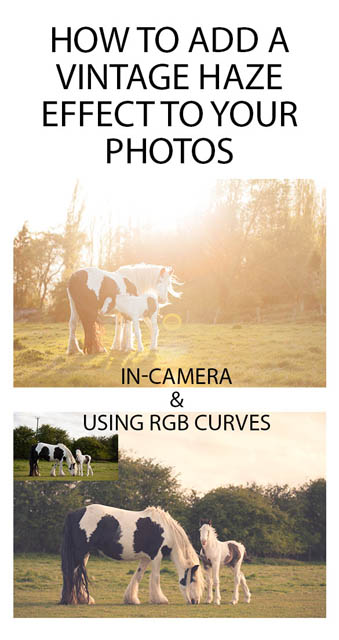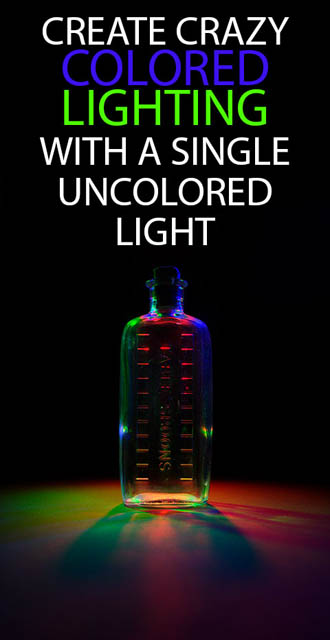Add a 35mm transparency slide frame border to a photo using Photoshop CC, CS, or Elements
In this tutorial we'll look at how you can create a replica 35mm transparency slide frame to add as a border around a photo. The process is pretty much the same in Photoshop CC, CS, or Photoshop Elements. I'll also cover how to add text to the frame, which allows you to add branding or information to the image without covering up any of the actual photo.
Read the rest of this entry »