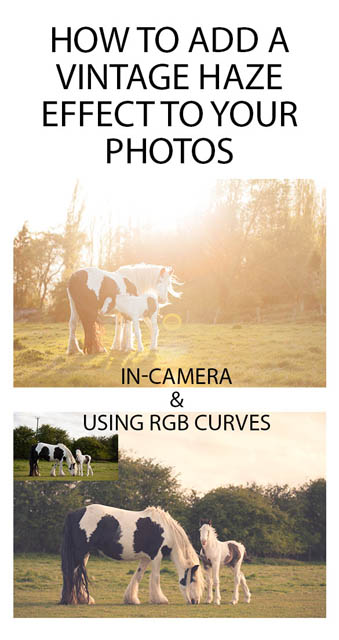How to add a Film Rebate border to your photos in Photoshop
A film rebate border refers to the black border around each frame of film, which often contains the name of the type of film. If you were shooting film, to include this border as part of the image would mean scanning the film yourself. Film processing companies would only scan or print the actual image area of the film, and wouldn't include the border areas.
With digital though, we can quite easily add in a faux film rebate border ourselves. Adding a border can act as a nice way to frame the image. It can also be used for adding copyright and branding text, rather than putting a watermark over the image.
In this article I'll go over how you can create a medium format style film rebate border using Photoshop CC / CS. We'll create a flexible border that can be easily resized to accommodate images of different aspect ratios and dimensions. And I'll also cover using a scan of a real film frame, which can be an easier and more realistic (though less flexible) solution in many cases.
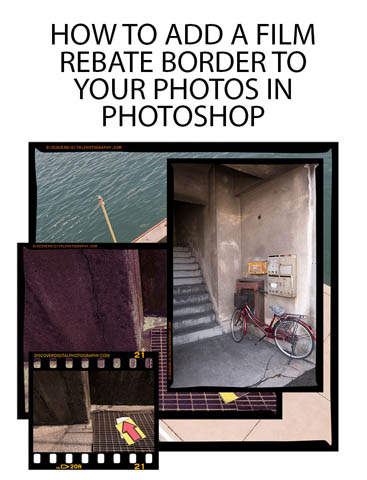
Image incorporates Film rebate by Graham Richardson (licensed CC-BY)