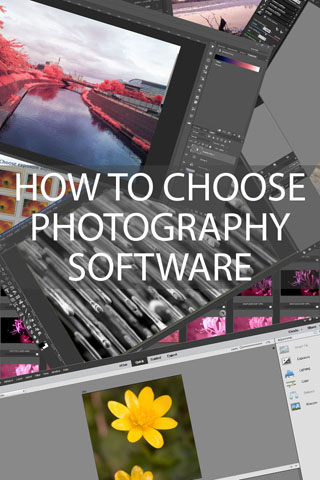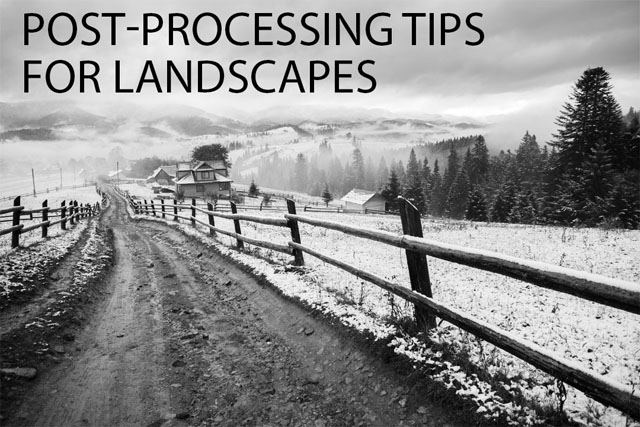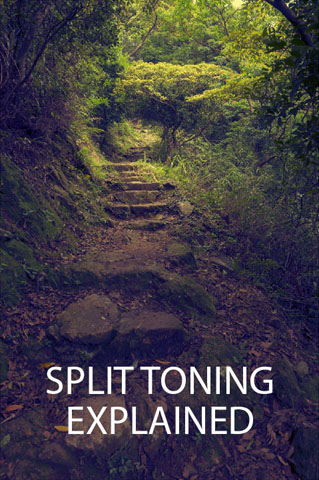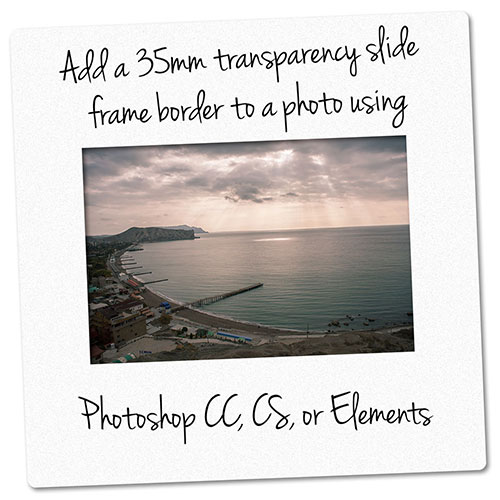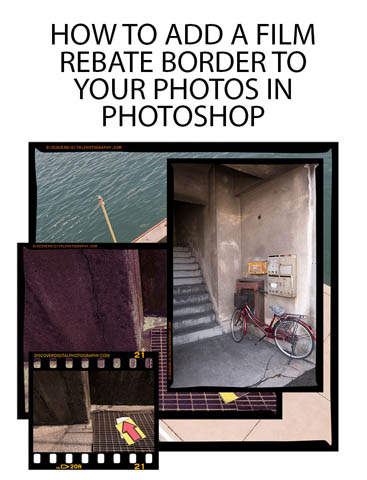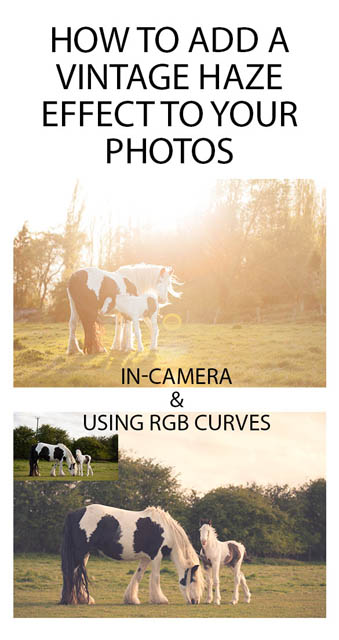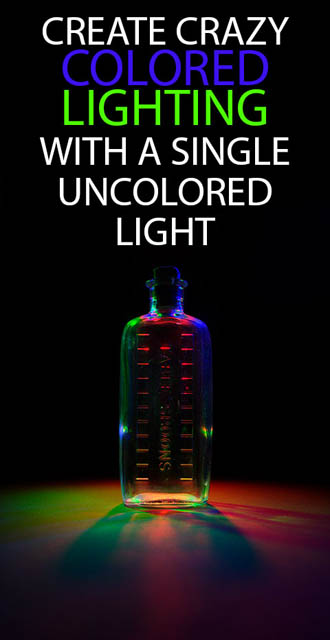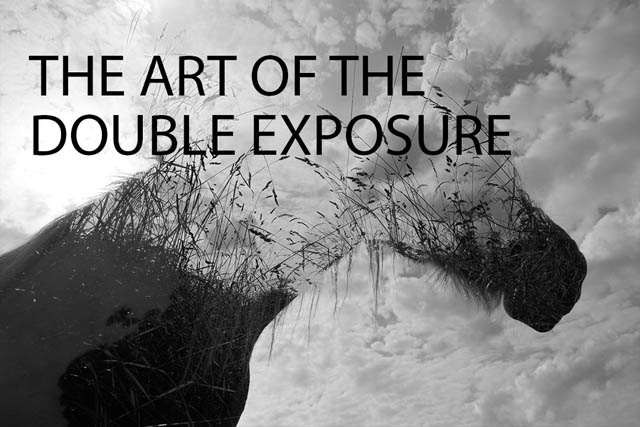How to choose Photography Software
There are a large number of different software packages available aimed at photographers. Deciding which one is right for you can be a tricky business. Different software is good at different things, and the right software for you may not be the right software for another photographer.
So, I'm not going to tell you what the best photography software is, as that depends on you and your workflow. But in this article I'll cover the main points you should consider when looking at photography programs. This will help you evaluate what features are most important for you and which aren't needed, so you can make a more informed choice when deciding what software to go for.
Read the rest of this entry »