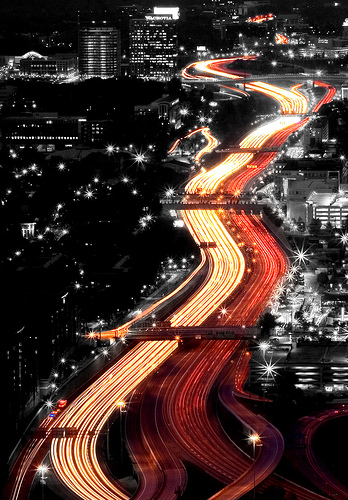How to get people or traffic free photos
Famous locations (such as the Eiffel Tower in France and Mesa Arch in Utah, for example) can make great photographic subjects. But the problem is, there are likely to be plenty of other people there as well, getting in your shot. Even relatively unknown tourist destinations can get pretty busy.
So, how do you stop all the other tourists (who have as much right to be there as you) getting in the way and ruining your photo? Sometimes getting to the location really early in the morning, before anyone else is up, can be good enough to secure you a tourist-free photo.
But other times, this is not enough, or the location is not open early in the morning. In this case, we have to rely on the wonders of Photoshop (or similar image editing software).
Read the rest of this entry »