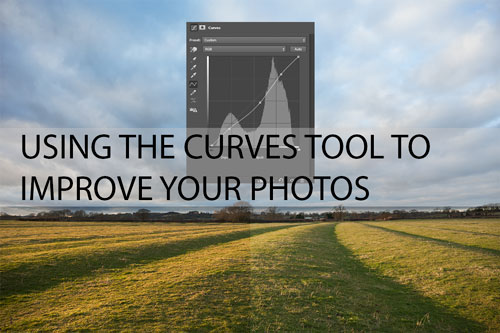How to add a texture to a photo in Photoshop
Adding a texture overlay to a photo can be a quick and easy way to create a distressed, vintage look. Depending on the texture and any other effects applied, you can achieve looks from a slightly old photo to a painting on canvas.
In this article I'll cover how to add a texture to a photo in Photoshop Elements / CS. The process is very similar in other image editing software as well, so if you don't have a copy of Photoshop, hopefully this guide will still give you a good idea of how the texturing process works.
Read the rest of this entry »

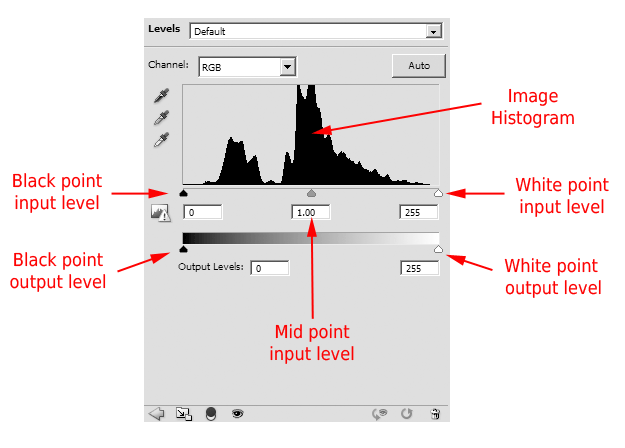
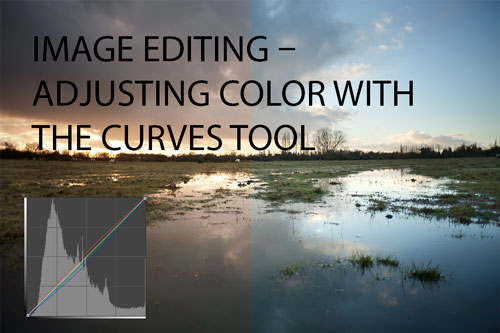
 ,
,